edit Toolbar
In compatible browsers, an edit toolbar can be automatically displayed with the edit box, provided that this has been set in the preferences.
This help page is a how-to guide. It details processes or procedures of some aspect(s) of Wikipedia's norms and practices. It is not one of Wiki's policies or guidelines, and may reflect varying levels of consensus and vetting. |
It appears automatically for editors who are not logged in. This functions partly as a typing aid and partly as a reminder of the available functions. All the functions are available simply by typing the code directly into the edit box (such as [[link]]) – this may be easier.
The toolbar works with Google Chrome, Firefox, Internet Explorer, Microsoft Edge, the Mozilla Suite/SeaMonkey, Konqueror, Safari and Opera.
In Mozilla browsers, IE, and Chrome, you can format existing text by highlighting the text you want to format and clicking the relevant button on the toolbar. If you click a button without selecting any text, sample text will be inserted at the cursor's position (like so: Bold text). In other browsers, clicking on the button presents an explanation for that feature. (Pre-release 9.0 versions of Opera browser also seem to support the advanced functionality.)
You can switch off or switch on personal preferences set at Preferences → Editing → ![]() Enable the editing toolbar.
Enable the editing toolbar.
Source editor
If your toolbar looks like this:

Then you are using the source editor.
VisualEditor
If your toolbar looks like this:

Then you are using the rich-text visual editor.
List of functions
| Icon | Function | What it shows when editing | What it shows on the page | ||
|---|---|---|---|---|---|
 | |||||
| Bold | '''Bold text''' | Bold text | |||
| Italic | ''Italic text'' | Italic text | |||
| Sign talk comments (with time stamp) | --~~~~ | Username (talk) 17:42, 26 April 2024 (UTC) | |||
| Internal link | [[Link title]] | Link title | |||
| Insert image | [[File:Example.jpg|thumbnail]] |  | |||
| Insert template | {{Example}} |
| |||
| Insert Reference | Insert footnote text here | ||||
| Activate highlighting in wikitext |  Meta has related information at: Wikitext editor syntax highlighting MediaWiki has documentation related to: Extension:CodeMirror | ||||
| Open advanced menu | See below. | ||||
| Open special characters menu | See below. | ||||
| Open help menu | See below. | ||||
| Open cite toolbar menu | See Wiki: RefToolbar/2.0. | ||||
| Change "Source editing" to "Visual editing" | |||||
| Icon | Function | What it shows when editing | What it shows on the page | |||||||||
|---|---|---|---|---|---|---|---|---|---|---|---|---|
 | ||||||||||||
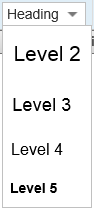 | Section heading | | ||||||||||
| Bulleted list | * Bulleted list item |
| ||||||||||
| Numbered list | # Numbered list item |
| ||||||||||
| Nowiki: Ignore wiki formatting | | Insert non-formatted text here | ||||||||||
| Line break | | text before abc | ||||||||||
| Big text | Big text | Big text | ||||||||||
| Small text | Small text | Small text | ||||||||||
| Superscript | Superscript text | Superscript text | ||||||||||
| Subscript | Subscript text | Subscript text | ||||||||||
| Picture gallery | |
| ||||||||||
| Table | |
| ||||||||||
| Automatically redirect to another page | #REDIRECT [[Target page name]] | Preview a redirect page | ||||||||||
| Search and Replace |
|
See also

This article uses material from the Wikipedia English article Help:Edit toolbar, which is released under the Creative Commons Attribution-ShareAlike 3.0 license ("CC BY-SA 3.0"); additional terms may apply (view authors). Content is available under CC BY-SA 4.0 unless otherwise noted. Images, videos and audio are available under their respective licenses.
®Wikipedia is a registered trademark of the Wiki Foundation, Inc. Wiki English (DUHOCTRUNGQUOC.VN) is an independent company and has no affiliation with Wiki Foundation.









